Microsoft has released a new batch of Intel microcode updates for Windows 10 2004, 1909, 1903, and older versions to fix hardware bugs in Intel CPUs.
When Intel finds bugs in their CPUs, they release microcode updates that allow operating systems to patch the behavior of the CPU to fix, or at least mitigate, the bug.
In recent times, Intel microcode patches are commonly used to fix hardware security vulnerabilities such as Spectre, Meltdown, and Microarchitectural Data Sampling (MDS) vulnerabilities.
Microsoft releases Windows 10 Intel microcode updates
Yesterday, Microsoft released eight optional updates for the current and previously released versions of Windows 10.
With yesterday’s release, Intel patched bugs in 56 different CPUs from the following families:
- Amber Lake
- Avoton
- Broadwell
- Cascade Lake
- Cascade Lake
- Coffee Lake
- Comet Lake
- Haswell
- Kaby Lake
- Skylake
- Valley View
- Whiskey Lake
Intel Microcode updates are not installed via Windows Update and must be installed manually.
Links to the Intel Microcode update for the supported versions of Windows can be found below:
- KB4558130: Intel microcode updates for Windows 10 2004
- KB4497165: Intel microcode updates for Windows 10 1909 and 1903
- KB4494174: Intel microcode updates for Windows 10 1809
- KB4494451: Intel microcode updates for Windows 10 1803
- KB4494452: Intel microcode updates for Windows 10 1709
- KB4494453: Intel microcode updates for Windows 10 1703
- KB4494175: Intel microcode updates for Windows 1607
- KB4494454: Intel microcode updates for Windows 10
While we recommend that users install new Microcode updates, it should be noted that previous updates have caused performance issues on older CPUs or system hangs in the past due to how they mitigated bugs and vulnerabilities.
If you wish to install the update, you should check the above bulletins to confirm that your specific processor is supported.
After installing Intel microcode updates, Windows 10 will require you to restart your computer for the patches to be applied.
Before doing so, be sure to save any documents that may be open before installing these updates.
Checking if you have a supported CPU
To check what CPU is installed in your computer, you can look in the Windows 10 Device Manager.
To do this, search from the Windows 10 Start Menu for ‘Device Manager’ and click on it when it opens. Then scroll through the list of categories until you see ‘Processors’ and expand it, as shown below.
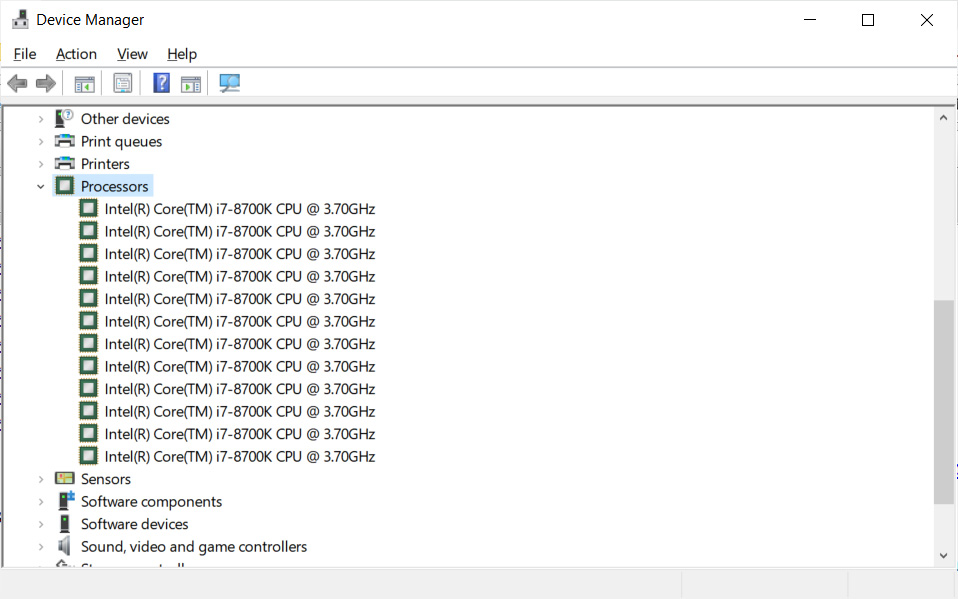
If you wish to learn more about your computer’s CPU, including the processor family, stepping info, revision, and model numbers, you can download CPU-Z.
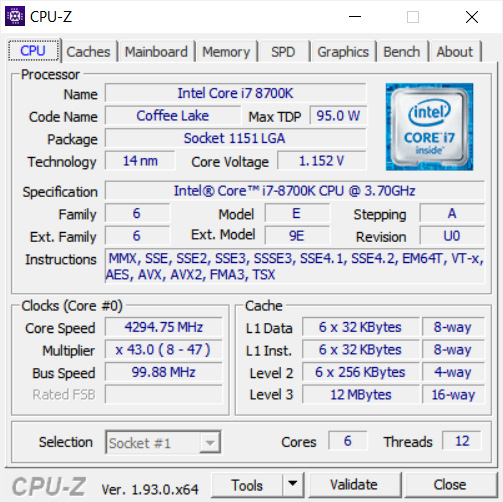
For example, from the information displayed in the Device Manager and CPU-Z above, you can see that my installed processor is an Intel i7-8700k Coffee Lake processor.
To read the original article:https://www.bleepingcomputer.com/news/microsoft/new-intel-microcode-updates-for-windows-10-fix-cpu-hardware-bugs/



