Microsoft has released a new set of Intel microcode updates for Windows 10 20H2, 2004, 1909, and older versions to fix bugs impacting multiple Intel CPU families.
Microcode updates are released by Intel after discovering bugs in their CPUs to allow OS vendors to patch the CPU behavior to address or at least partially mitigate the issues.
Intel microcode patches have been regularly used to fix hardware security vulnerabilities such as Spectre, Meltdown, Microarchitectural Data Sampling (MDS), and Platypus vulnerabilities.
Windows 10 Intel microcode updates
Today, Microsoft released six optional updates to fix issues impacting current and previously released Windows 10 versions.
The Intel microcode release adds seven CPU families that will receive the latest fixes from Intel:
- 10th Generation Intel Core Processor Family
- Comet Lake S (6+2)
- Comet Lake S (10+2)
- Comet Lake U62
- Comet Lake U6+2
- Ice Lake Y42/U42 ES2 SUP
- Lakefield
For devices using one of the above processor families, the associated Intel Microcode update will be automatically offered via Windows Update.
The standalone update can also be directly downloaded from the Microsoft Catalog using the following links:
-
KB4589212: Intel microcode updates for Windows 10, version 2004 and 20H2, and Windows Server, version 2004 and 20H2
-
KB4589211: Intel microcode updates for Windows 10, version 1903 and 1909, and Windows Server, version 1903 and 1909
-
KB4589208: Intel microcode updates for Windows 10, version 1809 and Windows Server 2019
-
KB4589206: Intel microcode updates for Windows 10, version 1803
-
KB4589210: Intel microcode updates for Windows 10, version 1607 and Windows Server 2016
-
KB4589198: Intel microcode updates for Windows 10, version 1507
While users are advised to install new microcode updates, it’s important to note that previous updates have caused performance issues on devices with older CPUs or system hangs due to how the bugs and vulnerabilities were mitigated.
“Consult with your device manufacturer and Intel through their websites regarding their microcode recommendation for your device before you apply this update to your device,” Microsoft adds.
How to check if your Intel CPU is supported
If you want to install one of the microcode updates, you should check the above bulletins to make sure that your CPU is supported.
If you are unsure what CPU you have, you can look in Device Manager or download the CPU-Z program to view your processor’s Family and Model numbers.
To use Device Manager, open the Windows 10 Start Menu, search for ‘Device Manager,’ and launch it. Then scroll through the list until you get to ‘Processors’ and expand it, as shown below.
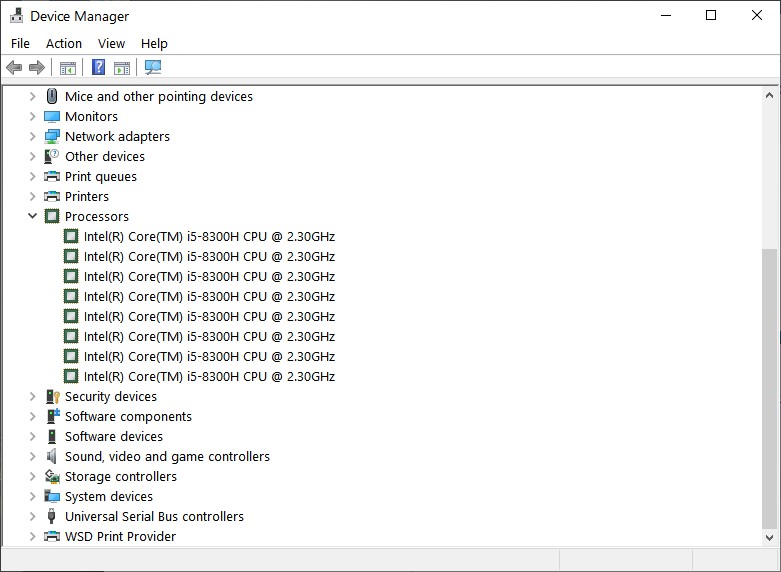
You can find even more about your computer’s CPU, including information about the processor family, stepping info, revision, and model numbers, using CPU-Z.

After installing the Intel microcode updates, you will be required to reboot your computer for the patches to be correctly and fully deployed.
Before installing these updates and restarting your computer, make sure to save open documents and close all programs.
To read the original article:



